How to Use ChatGPT on Your Laptop: A Step-by-Step Guide
Introduction
ChatGPT, developed by OpenAI, is a versatile language model that can assist you in various tasks, from answering questions to generating text. Using ChatGPT on your laptop is a convenient way to harness its capabilities. In this article, we'll guide you through the process of using ChatGPT on your laptop, ensuring that you make the most of this powerful tool.
Step 1: Choose Your Access Point
To get started with ChatGPT on your laptop, you have several options for accessing the model. Here are some common ways:
OpenAI's Website: You can access ChatGPT directly through a web browser on your laptop by visiting OpenAI's website. This is a straightforward and user-friendly option.
Third-Party Apps: Some third-party applications or software may provide access to ChatGPT with a user-friendly interface optimized for laptop use. Check for any such applications that are compatible with your laptop.
API Integration: If you are a developer or have access to developer resources, you can integrate ChatGPT into your own laptop-based applications using the OpenAI API. This option offers the most flexibility but may require technical knowledge.
Step 2: Understand ChatGPT Parameters
Before you start using ChatGPT, it's important to understand the key parameters that can influence the model's responses:
Temperature: This parameter controls the randomness of responses. Higher values (e.g., 0.8) produce more creative but less focused responses, while lower values (e.g., 0.2) result in more deterministic and coherent answers.
Max Tokens: You can use this parameter to limit the length of the response. Setting it to a specific number ensures that the output does not become overly lengthy.
Step 3: Construct Clear Prompts
To get the best responses from ChatGPT, it's essential to create clear and specific prompts. State your objectives, ask open-ended questions, and provide context. The model performs better when it has a clear understanding of what you're looking for.
Step 4: Experiment with Conversation Flow
ChatGPT is designed to handle conversations. You can initiate a conversation with a system message that sets the context for the interaction. For example, you can start with, "You are a research assistant specialized in history." Then, you can ask follow-up questions or provide additional context within the conversation.
Step 5: Be Patient and Iterate
Don't expect perfect responses on your first try. ChatGPT may need clarification or multiple interactions to provide the information or content you seek. Be patient and iterate the conversation as needed.
Step 6: Review and Fact-Check
Always review the responses provided by ChatGPT and fact-check the information, especially if you're using it for critical or fact-based tasks. ChatGPT can generate content based on existing data, but it might not always be up-to-date or entirely accurate.
Step 7: Respect Ethical Guidelines
Ensure that you use ChatGPT on your laptop responsibly and ethically. Avoid generating harmful, malicious, or inappropriate content, and adhere to the ethical guidelines set by OpenAI and the platform you're using.
Conclusion
Using ChatGPT on your laptop can enhance your productivity and creativity across a wide range of tasks. By following the steps outlined in this guide and experimenting with the model's parameters, you can make the most of this powerful tool. Keep in mind that as AI technology continues to evolve, ChatGPT's capabilities are likely to improve, offering even more opportunities for efficient and creative use on your laptop.








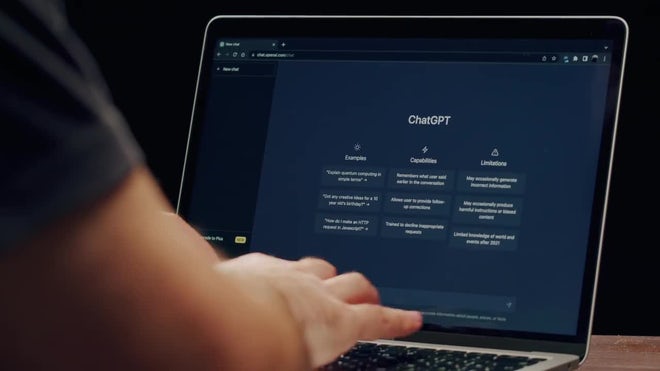










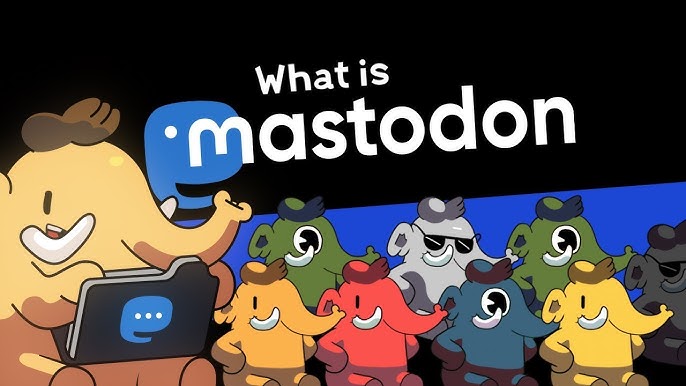





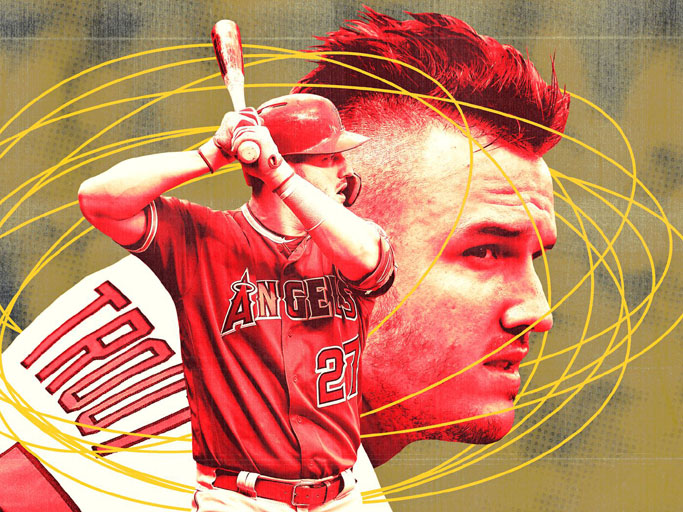


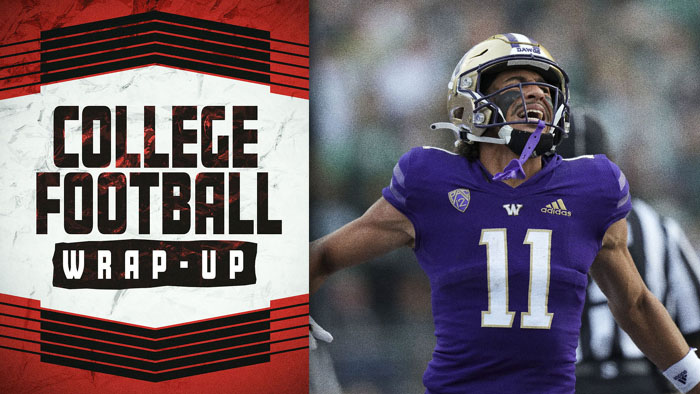
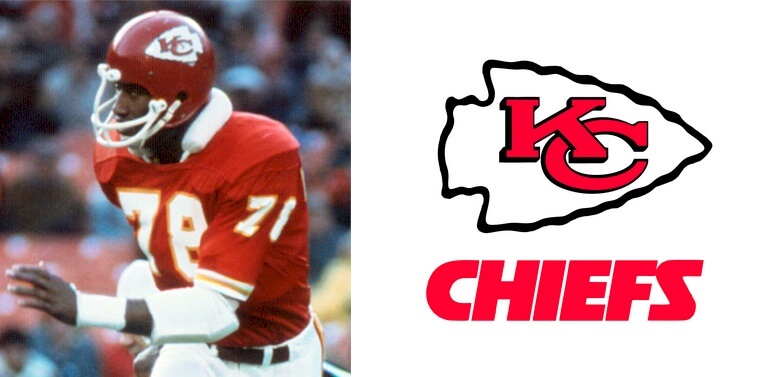























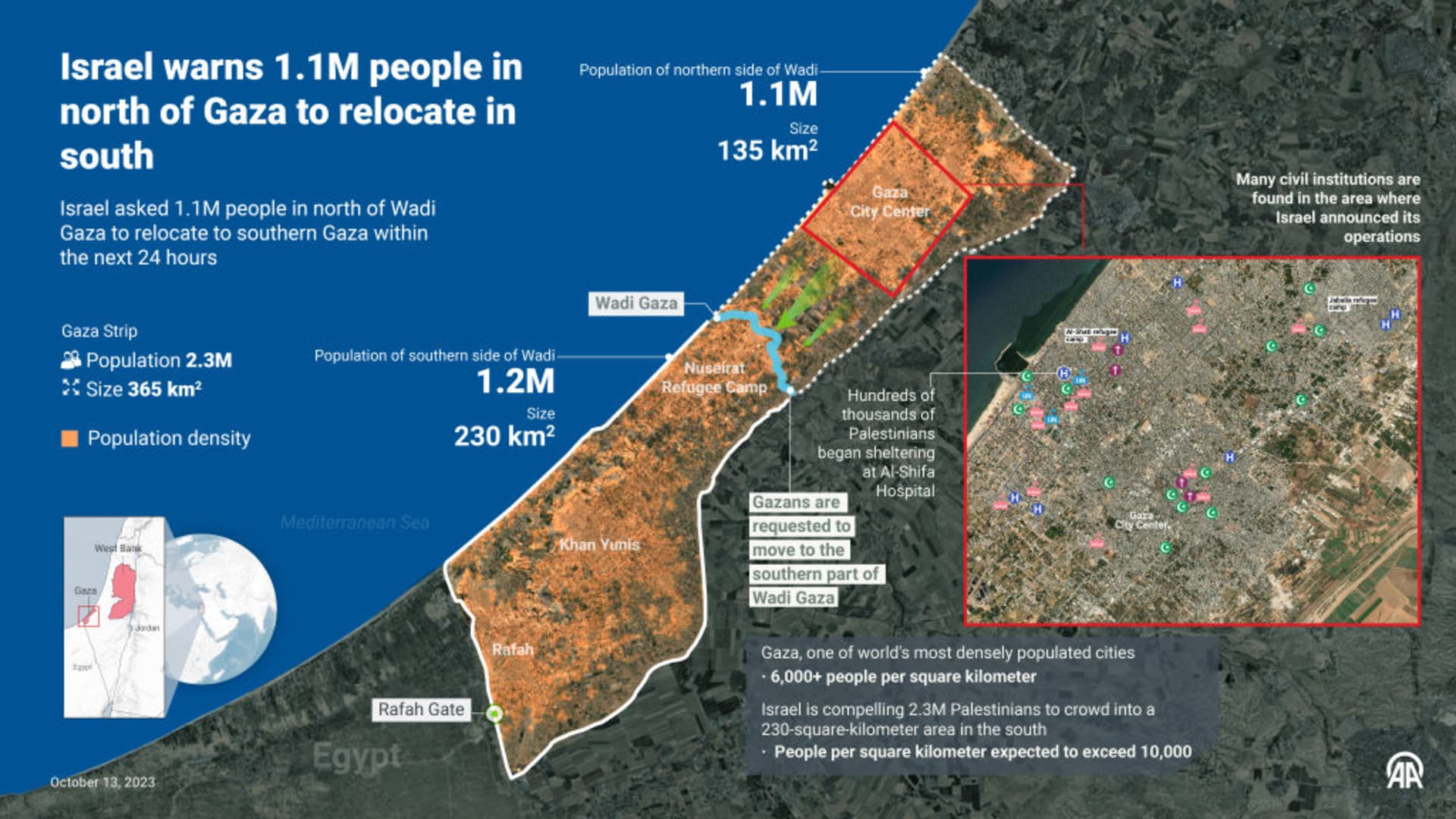






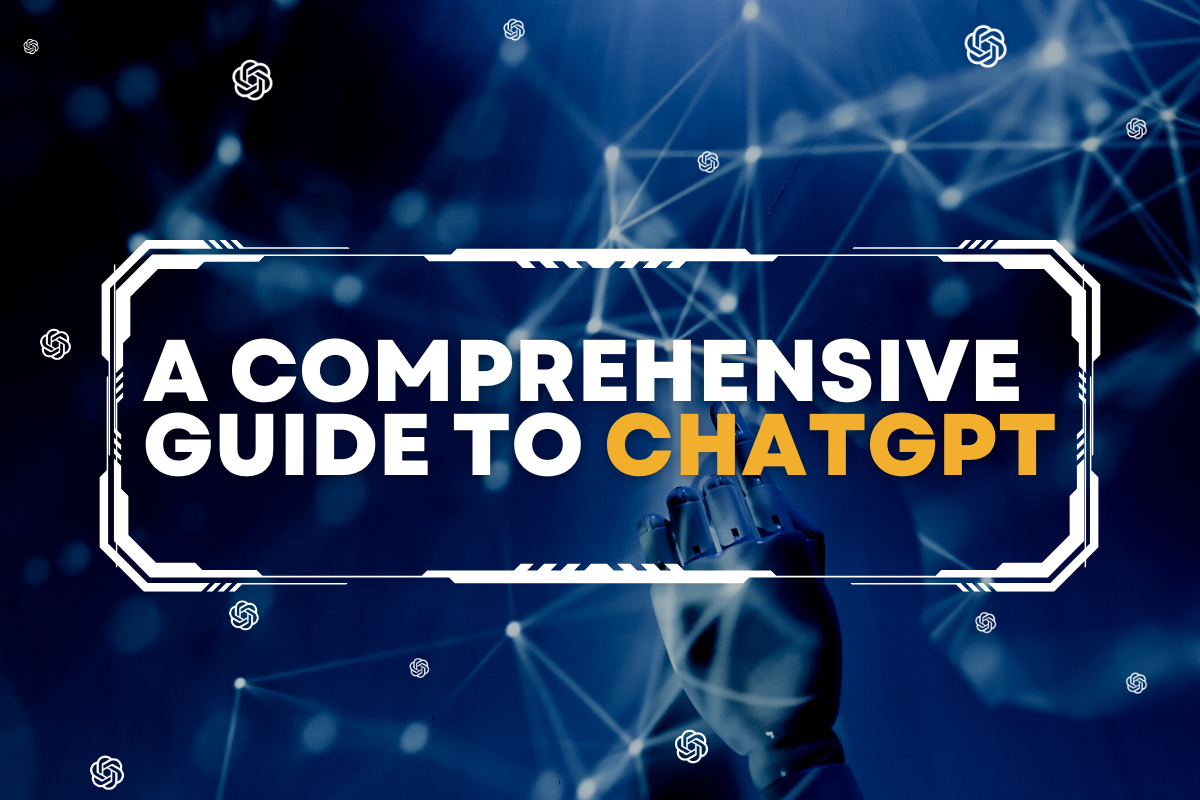
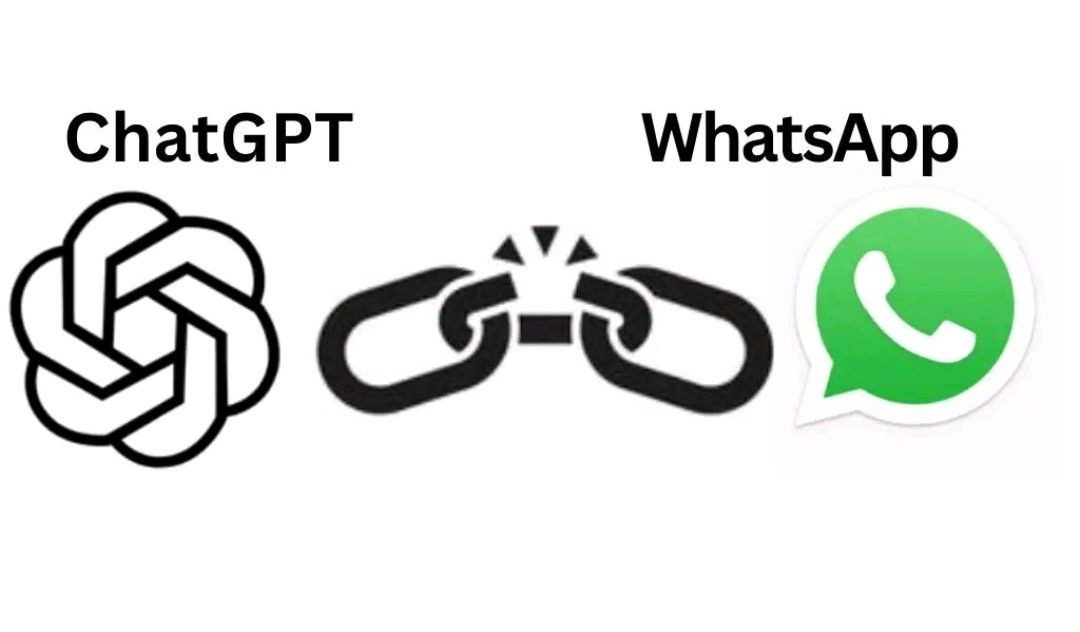
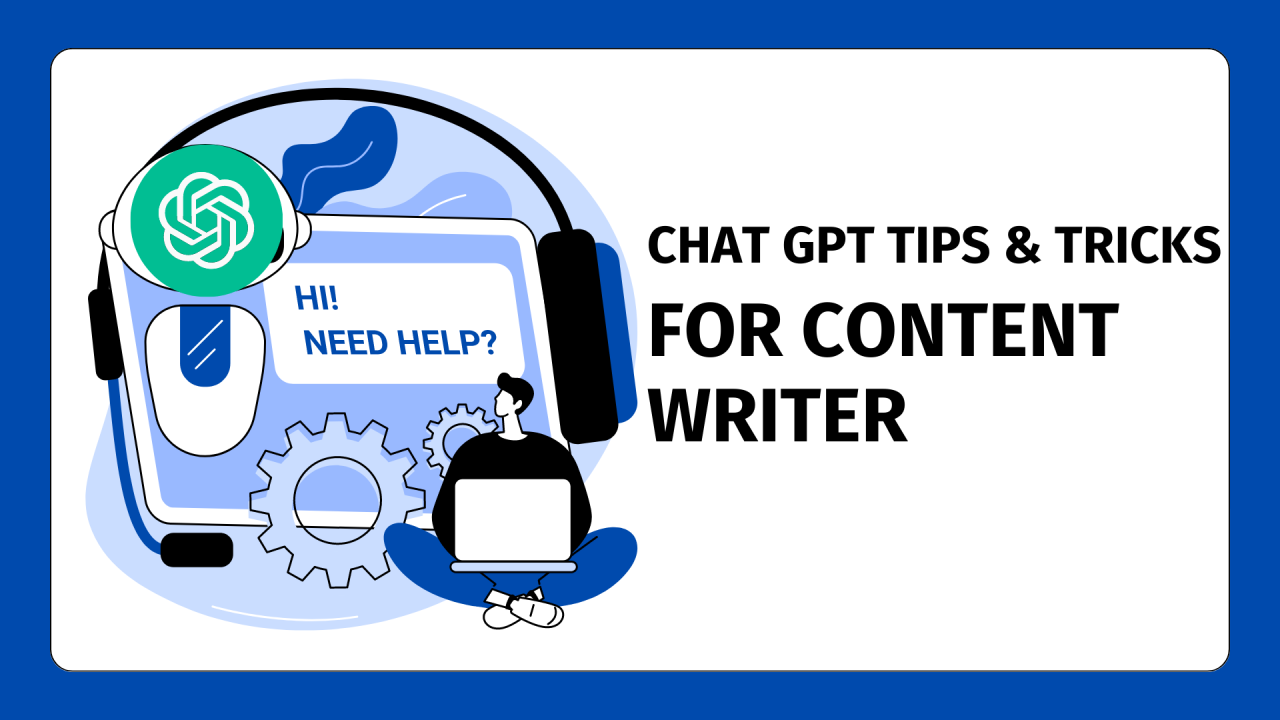
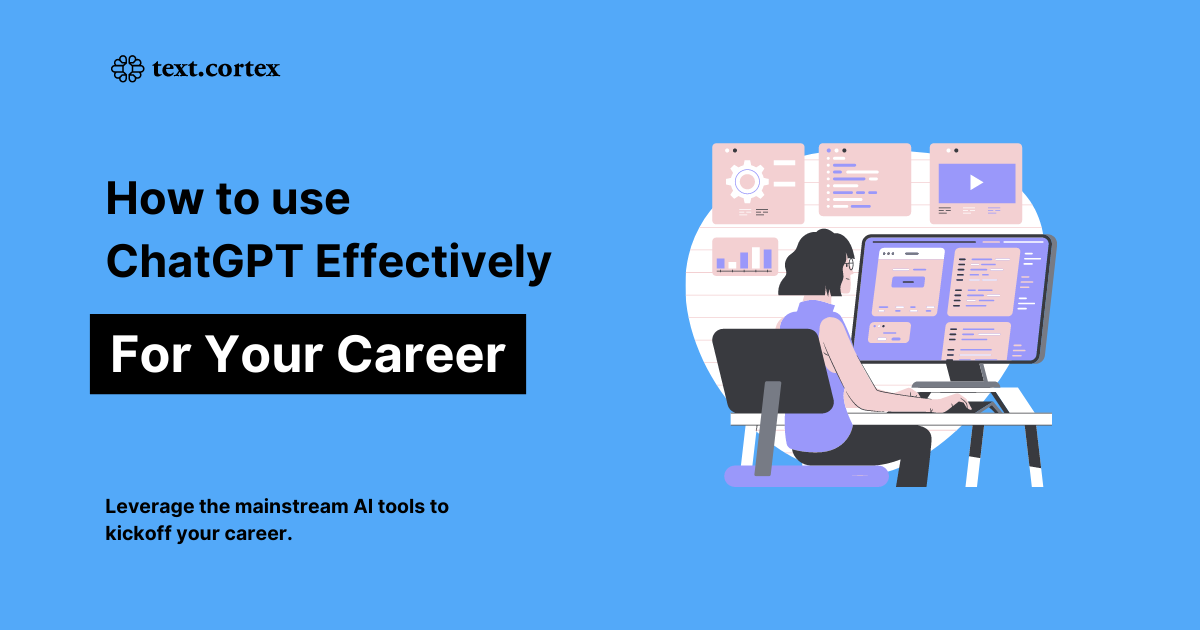
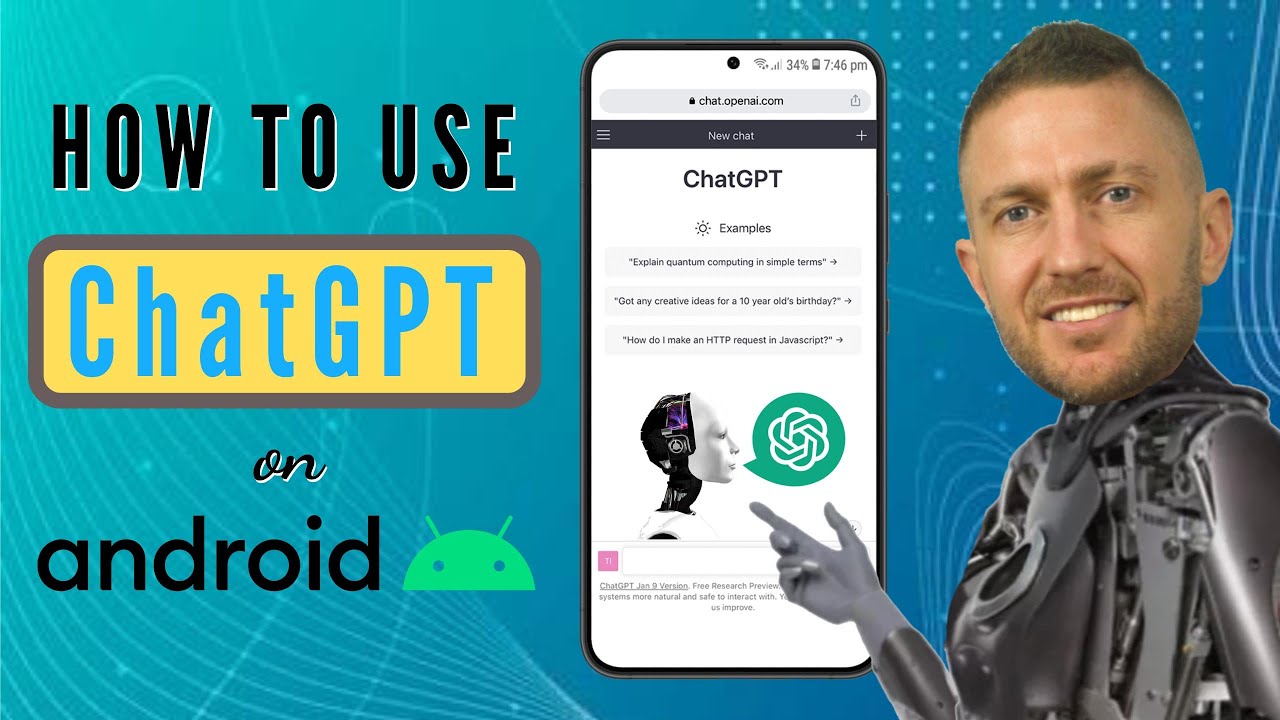


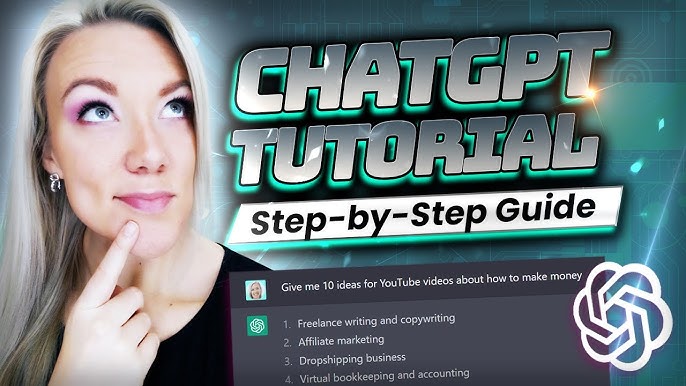


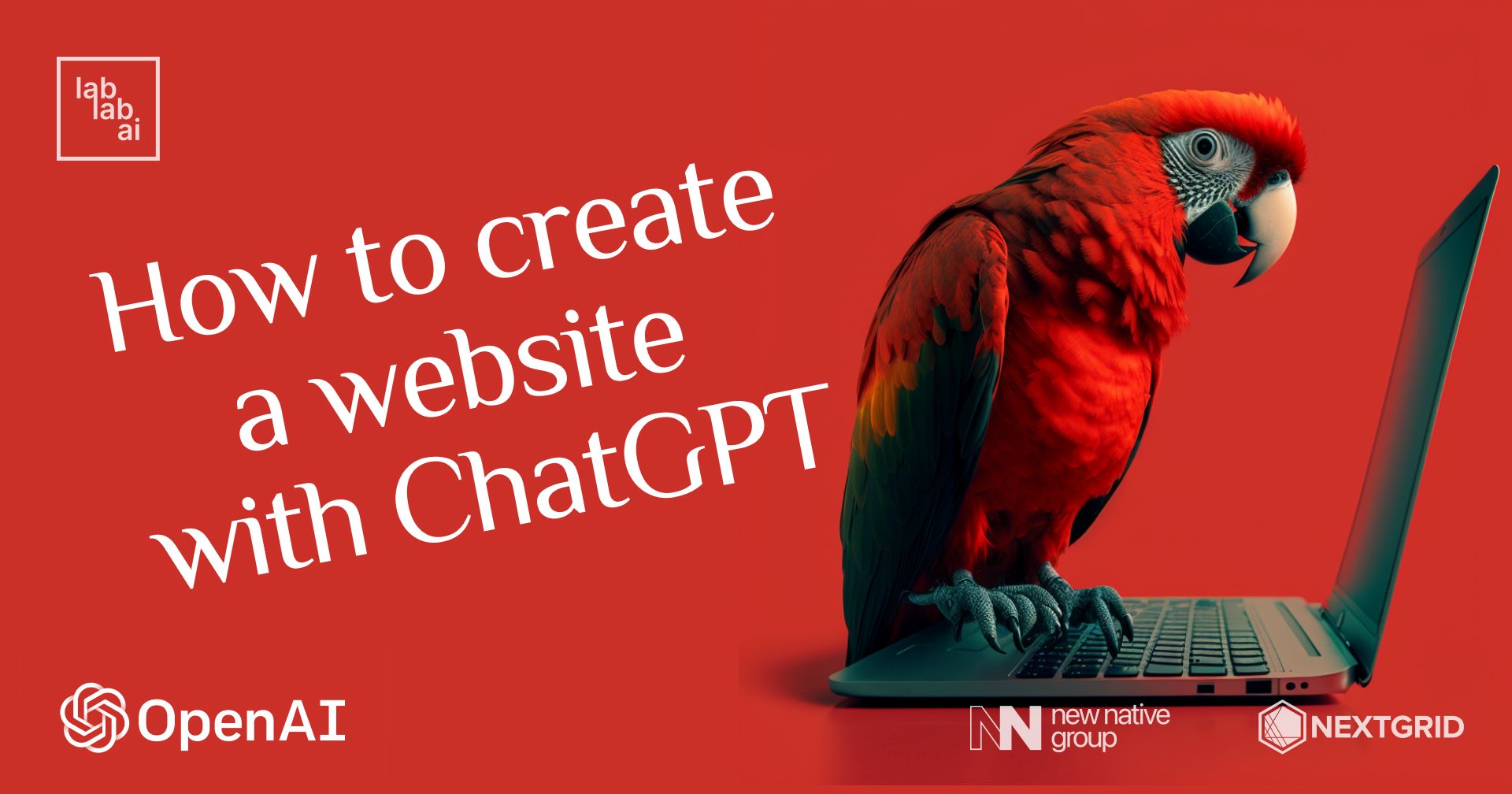
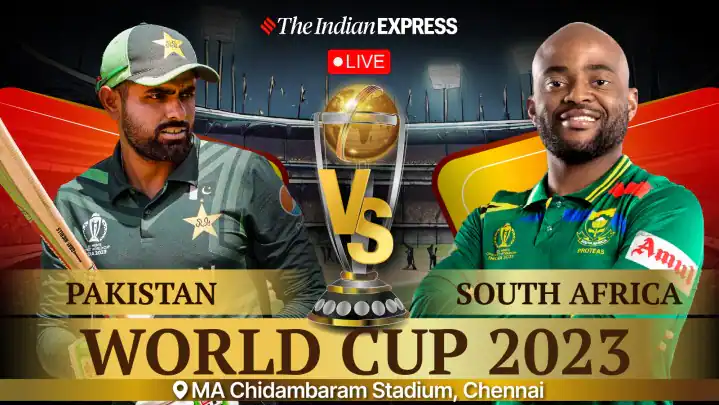
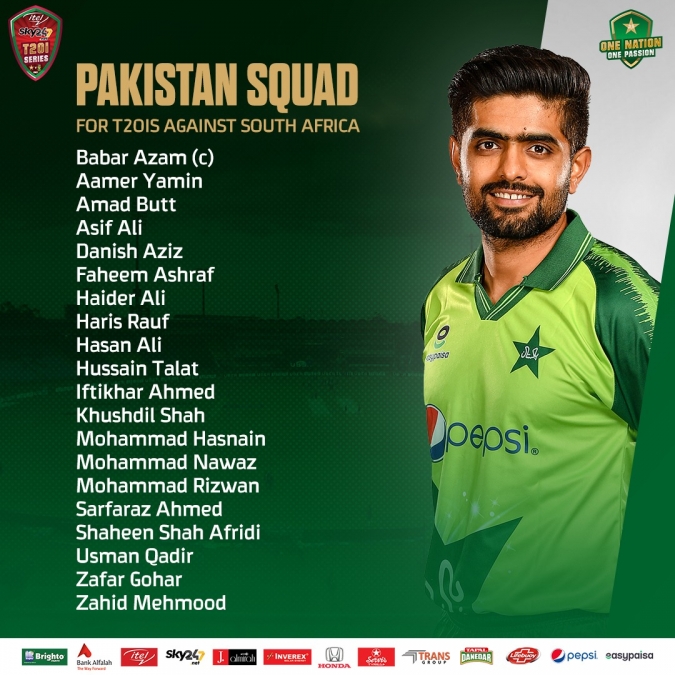

.jpg)



